Automate Office 365 Group Creation Within Your Business
Simplify your Office 365 Group creation with this balanced and automated approach
When left unchecked, Office 365 Groups can quickly get out of hand. Issues such as multiple groups for the same purpose, empty groups that are not in use, a hierarchy that is difficult to navigate, corporate templates not being used for the SharePoint Modern Team Sites being created, may become apparent. On the other hand, if you restrict users access to group creation too much then they will never adopt them, and Office 365 Groups are a very powerful tool for organizations. In this blog we will cover:
- Business goals that can be achieved with this solution
- A solution overview of how it is built and what apps it concerns
- Major takeaways from the open source solution
When using Office 365 Groups you can really streamline and organize your business processes - whether internally with different teams and departments, or externally with your clients, partners, etc. Some of the business goals we address with this site provisioning solution are:
- A simple form that is available to anyone in the organization to request a new group
- Workflows with well-defined and responsive approvers that receive new requests and a simple approval step
- Automation to then quickly create the approved group
- Support for a multi-level hierarchy of groups, which are easy to navigate between
- Standardized organizational templates for the sites created
- Templates that are easily extended and customized for different organizations
The solution is built using a combination of SharePoint, PowerApps, Flow, PowerShell, and Azure functions. These are all apps that are available in Office 365, and the entire solution runs in the Microsoft Cloud.
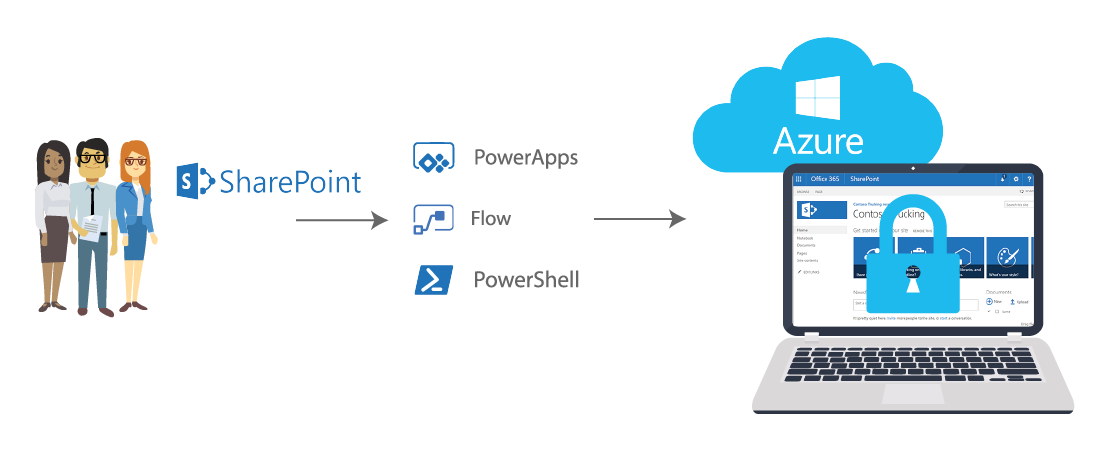
- A SharePoint list is used to track existing sites and new site requests
- Users fill out a PowerApps form to request a new group
- A Microsoft Flow workflow is triggered when new requests are added, and an approval workflow can be part of this
- Once approved, an Azure Function App is triggered by Flow to run the PowerShell scripts
Microsoft has created an incredibly powerful collaboration workspace with Office 365 groups. Combining SharePoint, Exchange, Teams, Planner, OneNote, Stream, Power BI, and more provides a multitude of ways for teams to work together.
The diagram below from Matt Wade provides a great illustration of the various apps. It also illustrates what gets created depending on where you create the Office 365 group from.
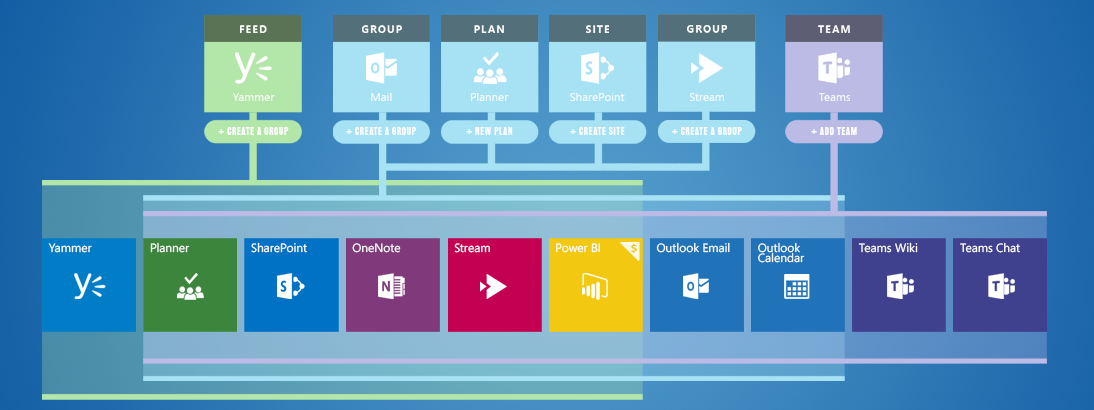
The table below provides additional details about each app.
App
Details

A Modern Team Site that is mobile friendly and is the preferred place to keep documents and files, as well as custom lists. Fully extendable by leveraging the entire SharePoint ecosystem.

OneNote is a free electronic notebook that is available in the browser, as well as on Windows, Mac, iOS, and Android devices. In a Modern Team Site, it becomes a shared space where all team members can see each other’s notes in real time.

Every Office 365 Group gets a shared inbox. This is an email alias that can be cc’ed on any group emails, and can even be accessible to external email threads. Any group member can see all the email history, even if they joined the group later or weren’t on the email thread.

Just like the shared inbox, the group also gets a shared calendar. Invite the group to meetings just like any other shared resource, and there is a record of all the group meetings for all members to see. Use the native Outlook integration to take meeting notes in OneNote, and then the notes are readily available.

Microsoft Teams is the new way for team members to communicate. Known as persistent chat, it is a blend of instant messaging with the persistence of email, focused around conversations and channels relevant to the team. This is evolving quickly, as Microsoft is building out the audio, video, desktop sharing, and telco phone integration, ultimately replacing Skype for Business.

Planner is a simple project management tool that is great for managing the team’s tasks, who is responsible for what, and how the team is tracking against its deliverables.

Stream is Microsoft’s online video portal. Think of it as your team’s private YouTube channel. It can be visible to just team members, or you can share the content more broadly. Use it to record meetings for later review, desktop recordings of business processes, or captured video of real world processes.

Power BI is all about building dashboards. Whether it is project data related to the team, or analytics that is internal or external to the organization, Power BI not only creates visually appealing dashboards, but it brings them to life with sliders and controls to allow you to interact with the data. Through machine learning it also allows real world natural language question and answer interactions with the data.
We hope that this blog helps clarify what Office 365 Groups are, when and how you should use them, and why our open source solution makes them even easier to work with. Below are some of our major takeaways for Office 365 Groups as well as our site provisioning solution:
- Office 365 Groups are a great way to manage projects
- SharePoint, conversations, calendar, OneNote, Skype, Planner, Delve
- You don't need to start with everything, choose what makes sense for your organization
- Be prepared for change, Office 365 is always changing and very quickly
- Decide which conversation formats make sense for your teams
- Outlook, Yammer, Teams
- Put your governance in place
- What is your external user policy?
- Figure out your Information Architecture and site templates
- Build a provisioning process