How to Plan Your Transition to Teams-Centric Information Architecture
Embarking on the journey to adopt a Teams First Information Architecture (IA) is a pivotal step towards redefining an organization's collaborative framework. It's a shift from the conventional SharePoint-centric model to one that places Microsoft Teams at the nucleus of all interactions and document management processes. This transition isn't just about a change in tools; it's a transformation in the way an organization operates, communicates, and manages knowledge.
In Part 1 of our Teams First Information Architecture series, we explored the shifting landscape of Microsoft 365 and the rising prominence of Teams in organizational workflows. We discussed the transition from SharePoint as the primary document repository to Teams as the central hub for collaboration, reflecting the evolving needs of the modern workplace. This introduction laid the groundwork for understanding Teams as more than just a communication platform, highlighting its role in shaping team sites, channel organization, and overall information architecture. With a focus on enhancing collaboration, managing data centrally, and integrating workflows efficiently, we established the foundational concepts for adopting a Teams-centric approach.
Phase I: Information Gathering
In Part 2 of our Teams First Information Architecture series, we will explore the steps required for effective implementation, which is rooted in diligent information gathering. It's about painting a comprehensive picture of the organization's current state and understanding the contours of its Microsoft 365 utilization. In this section, we will take a look at some examples of operational and department processes that require documentation.
Organizational Chart
Your organization’s current org chart provides insights on hierarchical structures and potential communication bottlenecks. These charts serve as a blueprint for designing a Teams architecture that reflects and respects the organization's internal pathways of collaboration and authority.
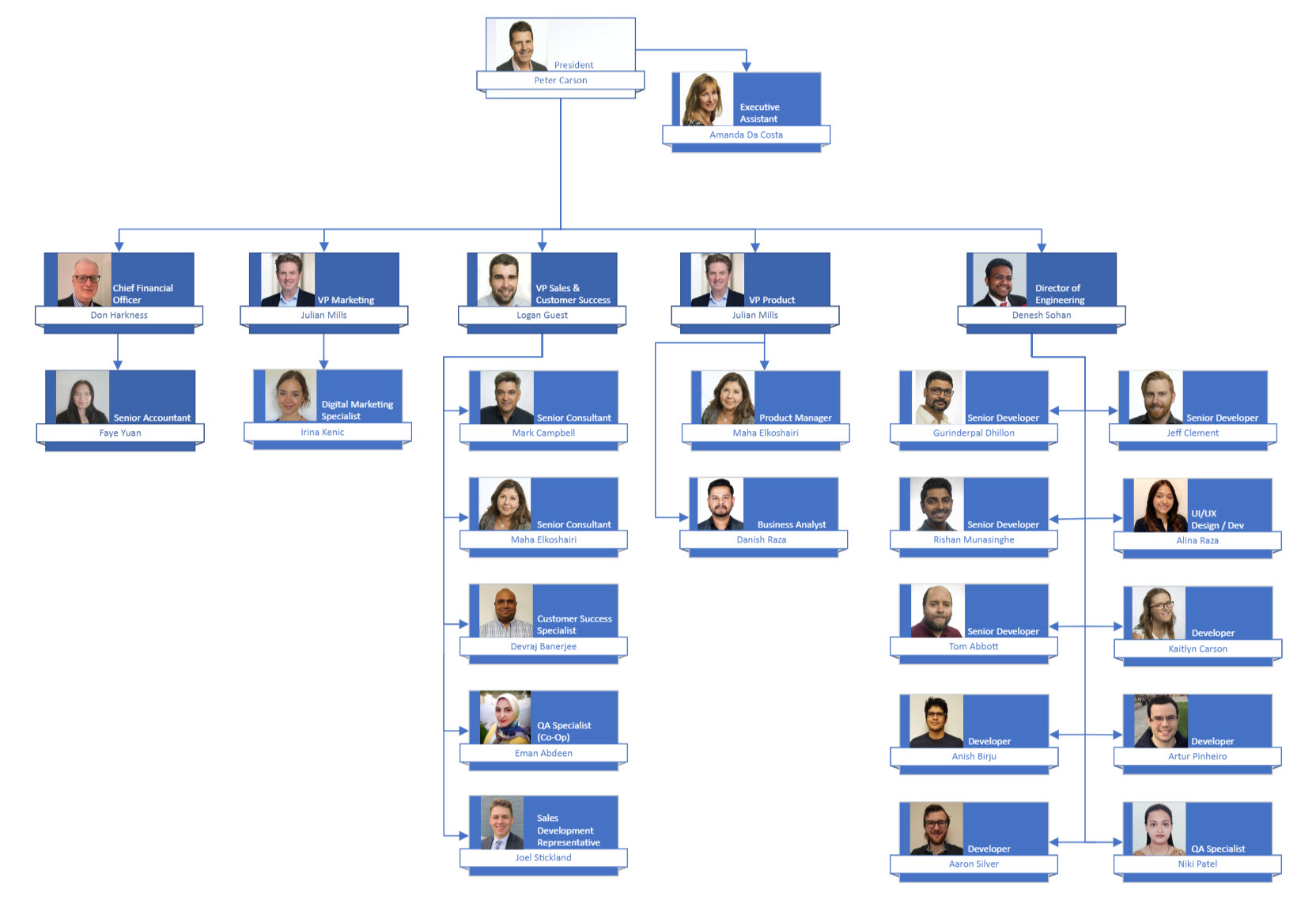
Microsoft 365 Usage Reports
Reviewing Microsoft 365 usage reports becomes essential in determining how your teams are currently working. These reports offer invaluable insights into how employees engage with Microsoft 365 tools such as Teams, Email, and document management - highlighting prevalent patterns and underutilized resources. It’s like doing a pulse check on the organization's technological heartbeat.
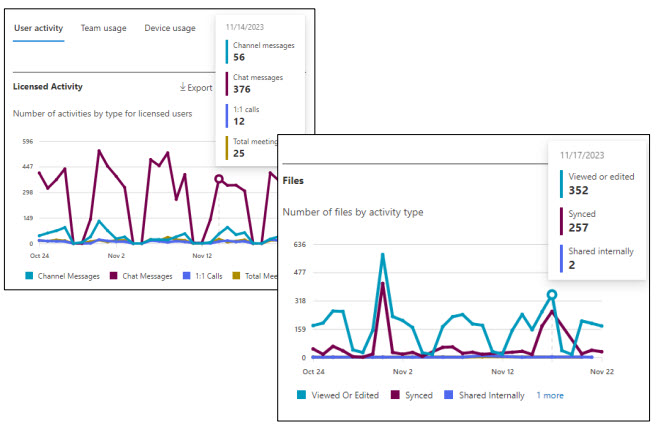
Inventory Analysis
Another critical step is conducting an inventory analysis. This step uncovers the existing assets within the organization's digital ecosystem – the documents, the data, the collaborative artifacts that have been strewn across various repositories, sometimes forgotten, sometimes siloed. The goal here is to identify what exists, where it resides, and how it can be cohesively brought under the Teams umbrella, ensuring nothing valuable is left behind or lost in transition. This can be done through open-source inventory scripts that surface your inventory statistics in Power BI.
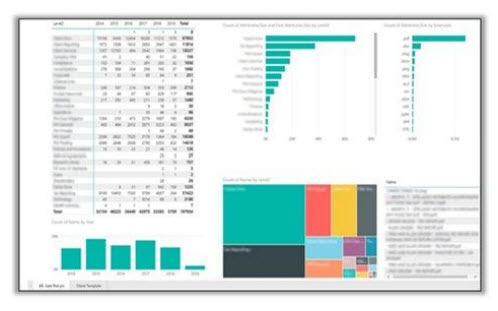
In addition to the above, onboarding, offboarding, forms, and workflows can be valuable sources of information for several reasons:
- Understanding User Roles and Access Needs: These processes provide insights into the various roles within the organization and their specific access requirements, crucial for setting up appropriate Teams channels and SharePoint sites.
- Identifying Key Applications and Data: They reveal the essential applications and data types that employees interact with, guiding the structuring of information within Teams and SharePoint.
- Highlighting Communication and Collaboration Patterns: Onboarding/offboarding workflows can show how different departments interact, informing the creation of cross-functional Teams channels for better collaboration.
- Ensuring Compliance and Security: These processes often include compliance and security protocols, providing a framework to ensure that the new IA adheres to these standards.
Phase II: Consolidation & Migration Planning
Once the data is gathered, the next pivotal step is to consolidate these findings. Teams acts as the primary interface for group collaboration, reflecting the dynamic needs of various departments and projects. Channels within Teams, be they standard, private, or shared, are microcosms of specific topics or projects, fostering targeted discussions and content sharing. Effectively mapping out these elements provides a clear picture of how information flows within your organization, enabling you to structure your Teams environment to mirror and enhance your organizational communication and collaboration strategies.
Below is a sample of how you can begin to map out your Teams, Channels, and determine the Channel Type accordingly.
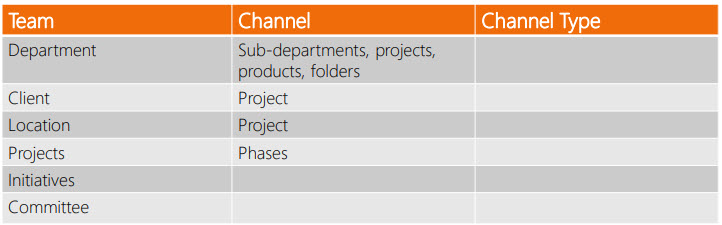
Understanding the types of Teams Channels — standard, private, and shared — is crucial as each serves distinct purposes and offers different levels of accessibility and privacy. The delineation between these channel types informs not just the IA, but also impacts the collaboration dynamics and knowledge sharing within the organization.
Private channels ensure focused, confidential collaboration, while shared channels offer broader access, both requiring thoughtful planning to maximize their utility without disrupting the information governance framework.
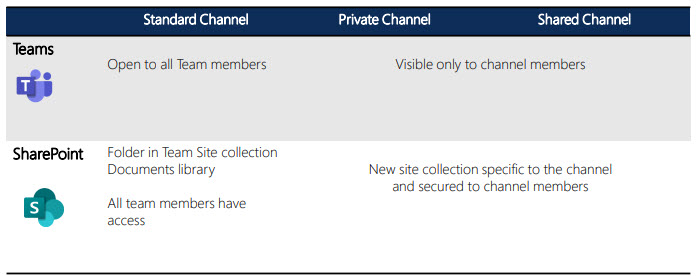
The diagram below portrays the relationship between the various types of Teams Channels and their underlying Team.
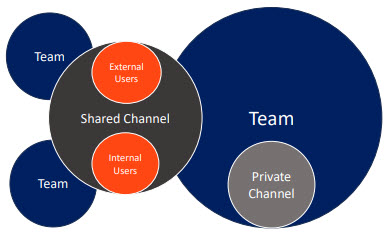
In this context, it's also essential to consider the integration of B2B guests versus direct connections in Teams. It's a balancing act between openness and control, ensuring external stakeholders can collaborate effectively without compromising the organization's security or governance standards.
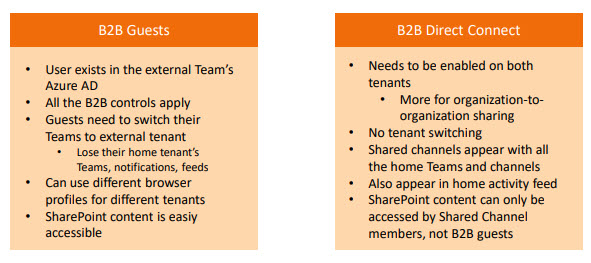
Equipping oneself with the right tools for planning the IA is the next logical step. Tools that offer visual mapping, structured planning, and process tracking can significantly ease the transition. The choice of tool is often influenced by the scale of the organization and the complexity of its IA needs. A couple of recommendations include easy-to-use tools like Sketchboard and MindManager.
Lastly, the question of access rights cannot be overstated. Who needs access to your information? It's a question that goes beyond mere user permissions — it touches upon the principles of transparency, knowledge sharing, and collaboration that are at the heart of a Teams First IA.
Review Group Memberships
One way to assess user access is by reviewing memberships in your Microsoft 365 Groups (such as Entra ID and Dynamic Groups), as well as importing groups from other systems such as HRIS. What kind of permissions do these groups offer? How are these members set up in your tenant, and how are they licensed?
External Users
Another important consideration is your external users. Who are your external stakeholders, and how are you provisioning access to them? Do you have a streamlined process for onboarding external users into your Microsoft 365 tenant? How far does their visibility go?
Migration Planning and Implementation
A cornerstone of this phase is the migration of data into SharePoint, structured around Teams. It involves aligning the existing information architecture with the Teams and SharePoint Online modern site structure.
The following flow chart demonstrates the 6 steps to a successful Teams First SharePoint Migration:
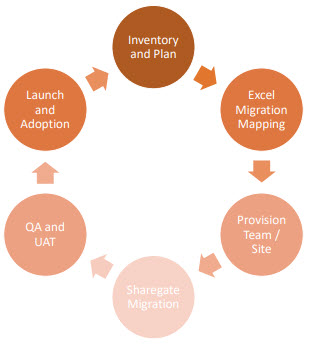
Inventory and Planning: This step was completed in the Information Gathering & Inventory step discussed earlier in this article.
Excel Migration Mapping: After completing the inventory and planning your migration, it's essential to map where your sites, sub-sites, folders, etc., will be stored in the new Teams-centric ecosystem. This step often reveals information sprawl, which can be consolidated into more organized Teams structures, like department-specific Teams containing all relevant files and documents.
Teams and Sites Provisioning: Automating the creation of Teams and Sites based on templates is an effective way to maintain consistency and efficiency. This automation can include integrating tools like OneNote and Planner into these templates and managing the full lifecycle, including retention and deletion policies.
Some recommended provisioning tools:
Open-Source Solutions for Teams Provisioning: Implementing effective governance to avoid site sprawl is key. The Envision IT team has developed an intuitive form for creating new Team sites. The logic app workflow is triggered by a new entry and generates Office 365 groups, SharePoint sites that include a OneNote, calendar, and mailbox, and Teams and Channels as part of the ecosystem. There is also optional integration with CRM and other systems to enhance the utility and reach of Teams provisioning. Learn more about the open-source Teams provisioning project.
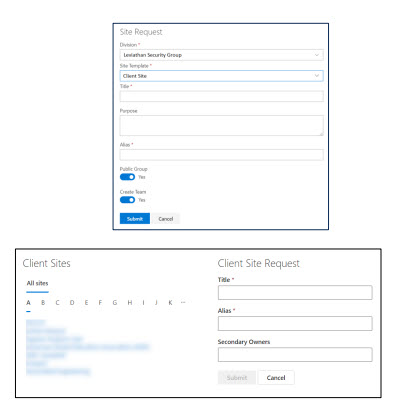
SharePoint Online Migration: This crucial process involves aligning your previous on-premises site structure to the Microsoft 365 architecture. It’s not merely a data transfer; it’s an opportunity to reevaluate and possibly reorganize your content. Tools like ShareGate can be instrumental in this process, ensuring a smooth transition.
Data Lifecycle Management & Records Management: This aspect involves identifying, classifying, and applying retention labels to data across SharePoint, OneDrive, Teams, and Exchange. Protecting content through data protection policies, encryption, content markup like watermarks, and rights management is part of this comprehensive approach. Microsoft Purview Data Lifecycle and Records Management provide robust data retention and governance capabilities. When used in parallel, they are a powerful tool for maintaining your IA.
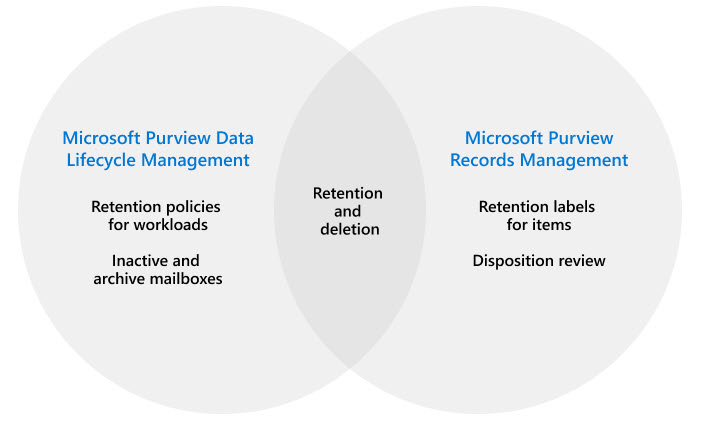
In addition to governance and retention, it is good practice to identify the sensitivity of content, classify by applying the appropriate sensitivity labels, and protect your content with data protection policies. Microsoft Purview Information Protection meets all these needs.
In conclusion, when implementing a Teams First IA, several considerations come to the forefront:
- The need for a holistic view of the organization's communication, document management, and meeting practices.
- The importance of a centralized approach in handling data, ensuring consistency and accessibility across the organization.
- The role of tools and applications in facilitating this transition, from planning to execution.
The transition to a Teams First Information Architecture is a transformative journey that reshapes the way an organization collaborates, communicates, and manages its digital workspace. From meticulous information gathering to strategic migration planning, each step paves the way for a more integrated, efficient, and user-friendly environment. Utilizing tools like SharePoint Online and Teams, combined with effective governance and data management practices, organizations can unlock the full potential of Microsoft 365. This process not only streamlines internal processes but also ensures robust security and compliance. As organizations continue to evolve in the digital age, embracing a Teams First IA positions them to leverage technology for enhanced productivity and collaborative success.